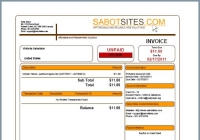Going Digital with Your Music
By Anita Sabot - Mon May 02, 10:35 am
 Many people have expressed to me their frustration with figuring out how to get their old CDs onto their MP3 player or iPod. Going digital with your music isn’t as hard as you might think. Here are just a few tips to get you started in getting your music onto your computer. We’ll start with instructions on how to set up Windows Media Player to make this process as easy as possible.
Many people have expressed to me their frustration with figuring out how to get their old CDs onto their MP3 player or iPod. Going digital with your music isn’t as hard as you might think. Here are just a few tips to get you started in getting your music onto your computer. We’ll start with instructions on how to set up Windows Media Player to make this process as easy as possible.
- Open Windows Media Player (Click on the Windows logo button on the bottom left of your screen to look for the program).
- From the top menu, choose TOOLS > OPTIONS.
- Click on the RIP MUSIC tab.
- Choose the location to which you will rip your music, the my music folder is a pretty standard place to put it.
- Set the format to MP3.
- If you are ripping several CDs, check mark RIP MUSIC AUTOMATICALLY to make things easier. You can always change this back later.
- Check mark to EJECT CD AFTER RIPPING.
- Choose your quality level (I keep mine set pretty low to avoid taking up too much space on my computer, and my music still sounds just fine).
- Be sure to click OK once you have adjusted your rip settings.
- VERY IMPORTANT!!! Be sure that your computer is connected to the internet before continuing… If you don’t have an internet connection, Windows Media Player will NOT be able to access CDDB information (the online Compact Disc Database).
- Pop a CD in your computer’s CD drive and off you go… you’ve basically set the rip settings to do everything for you!
- Once the CD ejects, pop in another… and continue on!